At the beginning of each year, one of the things that I find useful is to create a new “accomplishments” file. This a place that I can track my achievements and successes for the forthcoming year. A few years back I wrote about how I tracked my achievements in Evernote, but things evolve, and how I track my accomplishments today is a little simpler, and a little more useful to me. Here is how I track my accomplishments today.
1. Create an “accomplishments” note in Evernote.
At the beginning of the year, I create a new “Accomplishments” note. This note goes into my Timeline notebook. Longtime readers know that I think of notes in Evernote as being on a timeline. Each note has a date and time. I used to track each achievement as a separate note, but over the years, I’ve found simpler to track them in a single note.
2. Use a numbered list with one item per achievement.
I use a numbered list within the note to document each achievement. I capture all types of accomplishments, some big, some small. What makes up an “accomplishment” varies from person-to-person. I’ve gotten a feel for it over time. I use the numbered list instead of bullets because I like seeing the numbers go up as I accomplish more stuff. When I hit 9, I always think, “Can I make it to 10?”
3. Date each item, and link it to a related note or website
I will append each accomplishment with a date, and sometimes, I’ll link the accomplishment to another note, or related web site. If I receive some kind of certification, I’ll scan the certificate into Evernote, and then link the accomplishment back to the note containing the certificate, thus connecting the accomplishment to the thing I accomplished in a direct way. Here is what my Accomplishments in 2016 note looks like right now. Keep in mind, it is still early in the year.
The note text links to a blog post I wrote yesterday on my experience changing the flat tire.
4. Create a shortcut for the note
To make sure that I don’t have to go hunting for the note listing my accomplishments, I create a shortcut to the note so that it is easily accessible to me wherever I might be using Evernote. Here is what the shortcut looks like on my Mac client:
Here is what the shortcut looks like on my iPhone version of Evernote:
5. Set a reminder to review my accomplishments at the end of the year
Toward the end of the year, I like taking some time to review what I accomplished. This helps me plan for what I’d like to do in the following year. To that end, I set a reminder on the Accomplishments note in Evernote in order to remind myself to review my accomplishments at the end of the year. I usually pick a date around mid-December—which happens to coincide with the start of our long annual vacation. In this way, I head on vacation with an idea of what I managed to accomplish that year, and I can spend some of my vacation thinking about what I’d like to accomplish in the year to come.
Reviewing the previous year’s accomplishments, and create a new note to track my accomplishments for the coming year always feels good. It also helps to remind me that accomplishment can be big things (like selling a story, or winning an award), and small things, like successfully changing a tire. Having the note in my shortcut list helps keep it in front of me, and reminds to jot down those things worthy of capturing.
I could see taking this a step further. You could create a note listing your goals for the year, and then tracking your accomplishments toward reaching those goals, and linking the two, either within the same note, or using note links in Evernote. I prefer to keep things simple. Some of things I accomplish in a year (like changing a tire) are completely unexpected and not tied to a particular goal.
If you have a suggestion for a future Going Paperless post, let me know. Send it to me at feedback [at] jamietoddrubin.com. As always, this post and all of my Going Paperless posts is also available on Pinterest.
Last week’s post: 4 Tips for Getting Started in 2016
Enjoy these posts? – Tell a friend
Recommending readers is one of the highest compliments you can pay to a writer. If you enjoy what you read here, or you find the posts useful, tell a friend! Find me online here:
Twitter | Facebook | Google+ | Blog | Pinterest | Reddit | Medium | RSS
Or use one of the share buttons below. Thanks for reading!


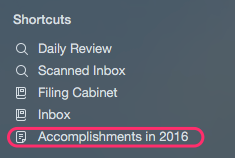


 RSS - Posts
RSS - Posts
This is an awesome idea! My “accomplishments” note has been created. 🙂 It’s funny, I was just telling my wife the other day I wish I would have been more diligent over the years on keeping a journal or otherwise recording memorable events somehow. As it stands, I come to the end of each year wondering what the heck just happened.
What a great idea… and so simple to implement.
And with the power of Evernote, I’ll take it a step further and track various “achievements”: travel adventures, work achievements, the possibilities are endless. I always find myself scrambling at the end of each year to come up with a list of what I’ve done, and this idea will save so much time.
Great idea! I just set up my Evernote to do exactly this. Thank you Jamie for rebooting this series.
Jamie, as usual, a fine article. I particularly like the step-by-step.
You periodically solicit ideas from readers for articles. Here’s one. I think of activities at 3 levels. They are:
* Goals
* Projects
* Tasks (GTD, Accomplishments, Journals, Diaries, etc.)
With this article, you addressed the last one.
I’d like to see an article by you for each of the first two.
Jim, thanks for the suggestions. When I write about how I use Evernote (or going paperless generally) I try only to write about things that I actually do. At present, while I use Evernote for many things, I don’t really use it for tracking projects or goals. If I ever do start using it for those purposes, you can bet I’ll write about them.