I. Birth of an idea
For a while now, I have wanted to clean up my Evernote instance. I’ve got over 12,000 notes there. The problem is:
- I’ve never looked at 80% of the notes. They get in automatically through services like FileThis and I’ve never had need to access those notes.
- I’ve looked perhaps once at another 10% of the notes. For some of those notes that is once in over 10 yerrs.
It is the remaining 10% (or less) that I interact with on an ongoing basis. Out of 12,000 notes that’s less than 1,200. With this in mind, I’ve been considering starting from scratch with Evernote, taking all of the lessons I’ve learned and applying them anew. It seemed to me there were two ways to do this:
- Create a new Evernote account and start from scratch there, unfettered by the clutter in my existing account. I could then plan my attack and over time begin migrating those notes that I wanted to keep to the new account. When I’d migrated everything I wanted, I could export the remaining notes to an export file and archive it so that I could access it if I ever needed it. After that, I could delete all of the unused notes from Evernote and proceed with the new account. The downside would be maintaining two Evernote accounts for some unknown period of time.
- Create scaffolding within my existing Evernote account, partitioning with notebook stacks, or tags, or some other mechanism, and then moving things around as necessary to create the structure I am looking for and eliminate all of the notes that I don’t need.
While thinking about this, a third option began to form in my mind, aided by an email exchange with reader, and frequent commenter Jaap van Dodeweerd: if I am going to start fresh, why not start completely fresh with a different tool? Why not try going paperless with Obsidian? I have been using Obsidian since January, and have written frequently about it over the past several months.
Obsidian
For those who are not familiar with Obsidian, it is a knowledge base tool that combines a plain text markdown editor with tools that allow you to link notes together and visualize the links between them. Evernote’s slogan was “Remember everything.” Obsidian’s is similar: “A second brain for you, forever.” Obsidian is “future-proof” in two regards:
- The notes are composed text files that use markdown to style them. That eliminates the need for future compatibility. Text files are the most basic form of human-readable digital files. They have been around for half a century and can be read, updated and viewed with tools on any computer.
- The text files live in a folder structure on your local computer. That eliminates the dependency on cloud-based services for those who don’t want them.
Of course, Obsidian renders those plain text files nicely. And, of course, if you local folder structure happened to be in iCloud, or Dropbox, or OneDrive, well, then you’d have those notes available anywhere you needed them. But it isn’t required. Here is an example of what a plain text markdown file looks like when rendered in Obsidian.

Obsidian also offers several features I’ve wanted in Evernote for a long time now:
Linking notes
An easy way to link note, and different ways of seeing those note links. You can link notes in Evernote, but I have always found it cumbersome. And there is no way to see backlinks–what notes are linked to a specific note. In Obsidian, it is incredibly easy to link to a note just by typing. A sidebar will display backlinks, for instance:

Transclusion
Transclusion is an incredibly powerful feature that allows you to make a note file act as a subroutine. You can create a note, and then “transclude” (that is, include a link to the first note in such a way as that it is rendered in the second note) the note within other notes. The first note will appear as though it is part of the other notes. Changing or updating the first note will update it in the other notes as well. This makes note reusable without duplicating them everywhere.
Last Viewed Date
One thing that makes it difficult to purge Evernote of unneeded notes is that there is no way of searching for notes by the last time they were opened or viewed. Evernote allows you to search note by create date and modified date, which can be useful. But if I wanted to see how many notes hadn’t been viewed in the last 10 years, I have no way of doing that with create and modified dates.
Because Obsidian uses your operating system and plain text files, you can use your operating system functionality to search notes by “last opened date” (on MacOS) or last accessed time in Linux and Windows. With that, there is an easy way of seeing notes that haven’t been opened (accessed) in more than 10 years (or whatever your preference is) and this is an incredibly useful tool for getting rid of noise.
Obsidian versus Evernote
In thinking this through, I tried to consider the features I use in Evernote and if there was a similar feature in Obsidian. It wouldn’t make sense to move from one to the other and lose functionality. The table below summarizes my thoughts on this.
| Feature | Evernote | Obsidian |
|---|---|---|
| Formatting notes | Evernote has been improving its ability to format notes and the most common formatting features (including, most recently, code blocks) are available. | Obsidian uses Markdown to format notes. Anything you can do in Markdown, you can do in Obsidian. This is fairly robust formatting, and probably more than I’d ever need. |
| Notebooks | Evernote allows you to organize notes in notebooks. Notebooks cannot be nested, but you can collected notebooks into a notebook stack. | In Obsidian file system folders are the equivalent of notebooks. They can be nested as deeply as you like. |
| Tasks | Evernote recently introduced the concept of tasks into notes. Tasks can have due dates, reminders, and be assigned to people. | Obsidian has the concept of tasks in markdown. A task can be completed or incomplete. |
| Tags | Evernote notes can be tagged and searches can use tags to narrow the field. | Obsidian has the concept of tags and some themes even render them nicely in the UI. See the note link image above for an example. |
| Shortcuts | Evernote provides a quick way of getting to notes, notebook, saved searches, tags, etc. by having a shortcut to the object in question. | In Obsidian, a note can serve as a shortcut to another note (via links or transclusion). Searches can be embedded within notes as well, which replicates the “filtered notes” feature of Evernote. |
| Mobile app | Evernote has a robust mobile app that syncs with your notes anywhere. | Obsidian has a mobile app that also allows you to sync with your notes anywhere, if you choose to keep your notes in some cloud-syncing service like iCloud or Dropbox. Obsidian also provides its own syncing service. |
| Note sharing | Evernote allows you to share notes with others. | In Obsidian, since notes are just files on the OS, you can share them with others the same way you’d share any file, either through a cloud service, or simply by copying the file into an email or other kind of instant message. |
| Searching | Evernote has robust searching capabilities that include searching within the text of PDFs and images. Its advanced search grammar can be tricky to learn, but it is powerful. | Obsidian comes with powerful native search capabilities. PDFs and image files can be stored in Obsidian vaults and if the PDFs are scanned with full text, then they can be searched by the OS. Also, Obsidian notes can be searched by regular expressions, something I’ve wanted in Evernote for a long time. |
Going down the list, I found that there was nothing that I regularly did in Evernote that I couldn’t readily do in Obsidian. Feature limits would not stand in my way. I could begin this new adventure.
II. Learning from my mistakes and improving upon the past
Well, I wasn’t quite ready to begin. I decided that if I was going to go through the effort of going (mostly) paperless in Obsidian, I should look to my past mistakes with going paperless and also see how I can improve upon what I’d done before. For the former, I have a number of ideas in mind. For the latter, I have 136 posts I’ve written on going paperless which serve as a wide-ranging buffet ripe for improvement.
The lesson for me: Going paperless is not a binary state. It means using paper where it is useful and practical. It means capturing notes and digital documents that are useful. It means setting a clear bar for what goes in Obsidian, what goes on paper, and what I don’t need to worry about at all.
Learning from my mistakes
Paperless is a not a binary state
In my original going paperless experiment, my goal was to see if it was possible to go completely paperless. I was chasing the elusive paperless office to see if such a thing was possible. Two important lessons came out of my 4-year experiment between 2012-2016:
- I could go completely paperless but the world was not going paperless anytime soon. I still routinely dealt with other people’s papers and tried to develop a simple process for managing that paper in 10 minutes a day.
- I found that I didn’t want to go completely paperless. For some things, paper is more useful; for other things, paper is a more enjoyable experience. In the former case, I have never found a notes app (Obsidian included) that allows me to jot down notes as quickly and easily as I can with a pen and my Field Notes notebooks. In the latter case, I simply prefer keeping my journals on paper like John Adams, John Quincy Adams, Henry David Thoreau, Samuel Pepys, and countless others.
Then, too, I kept everything I got in that four year stretch, much of which (80%) I’ve never even looked at.
The lesson for me: Going paperless is not a binary state. It means using paper where it is useful and practical. It means capturing notes and digital documents that are useful. It means setting a clear bar for what goes in Obsidian, what goes on paper, and what I don’t need to worry about at all. It was these last two categories that I never really considered in my first experiment. This time around I’m looking toward Practical Paperless: the idea that its important to keep some things well organized in a digital archive, and other things on paper.
Improving on what’s come before
By now it should be clear that I’m not just planning on copying notes out of Evernote and into Obsidian. I am looking for ways to improve upon everything I’d when using Evernote to go paperless. It means a full review of all the posts I wrote to see where improvements can be made. It means eliminating things that didn’t work for me, or weren’t that useful. It means beginning with a plan.
III. A new “practically paperless” series
Of course, in taking off in this new direction, I plan on writing about it here on the blog. I’m calling the new series “Practically Paperless” to distinguish it from my original series. There is equal emphasis on both words with “practically” used an adjective for practical: that is, I plan on writing a series about going paperless with Obsidian, where it is practical to do so.
The series will begin at the beginning, with a plan for moving forward, something I lacked with my original series. That plan will include the requirements that are important to me in this effort: what stays on paper? What gets captured in Obsidian? From there, I’ll move into posts on the basics: setting up a framework that allows me to meet the requirements. And from there? I suspect we’ll all be discovering new things along the way.
My Going Paperless series started as weekly thing, and eventually moved biweekly. Based on that experience, I think that the new Practically Paperless series will start on a biweekly schedule and I’ll adjust things from there. More than likely, each post will appear on Tuesday mornings, like this one. That means you can expect Episode 1 to appear two weeks from today, on Tuesday, October 5.
IV. What about Evernote?
I am not moving away from Evernote because of any problems I’ve had with the service, or any problems I foresee in their future. I tend to be a creature of habit in most areas of my life, but when it comes to software, I a kind of wanderlust. I’m always looking to try new things that I think can help me improve whatever it is I am trying to do. In this case, I’ve been using Obsidian long enough to see that it works really, really well for me. Not only do I think it can replace Evernote, I think it can improve upon what I was doing with Evernote. That is what this new series is all about.
That said, not everyone will like Obsidian. Not everyone works the same way that I work. Many, many people are happy with Evernote and if you are happy with something, you should stick with. This is an experiment my part, one that I hope will prove successful, but you never know. My experiment with Evernote worked out well, and I was happy user for more than ten years. I’m still a happy user, but that wanderlust of software is calling me again.
So I’m going practically paperless with Obsidian. As Al Bean said to Pete Conrad in H.B.O.’s From the Earth to the Moon, “Y’all can come along with me if you like.”
Did you enjoy this post?
If so, consider subscribing to the blog using the form below or clicking on the button below to follow the blog. And consider telling a friend about it. Already a reader or subscriber to the blog? Thanks for reading!







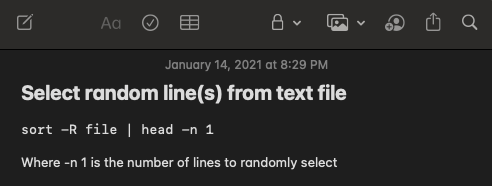


 RSS - Posts
RSS - Posts