This is the first of my biweekly “quick tip”paperless posts. Every other week I’ll do one of these quick tips, and on the weeks I’m not doing the quick tips, I’ll have a regular in-depth Going Paperless post. For more information, see this post.
One of the ways I’ve been able to save some time and reduce stress is by getting things out of my head (isn’t this what David Allen describes doing in his GTD books?). If I don’t have to remember it, I have one less thing to worry about. And since Evernote is my go-to system for “remembering everything” I use it as a second brain. When Evernote came out with its reminders feature, it took me a while to start using the feature because I had to consider the ways it would help me the most. Since then, I find myself using reminders all the time.
One thing I use it for is remembering upcoming deliveries so that I don’t have to worry about them. Yesterday, for instance, I ordered some replacement nubs for my Bamboo stylus because the existing nub got a small crack in it.
After the order was successfully placed, I was directed to a confirmation screen in my browser that summarized my order. Here is how I use Evernote reminders to remember my upcoming deliveries for me.
1. Clip the confirmation/receipt to Evernote
Well, I’d do this anyway, but I used the new Evernote web clipper to clip the confirmation message to my Filing Cabinet notebook.
2. Set a reminder on the confirmation note for the approximate delivery date
Next, I set a reminder on the note containing the clipped confirmation message. The reminder “due date” is set to the approximate time when I expect the item to be delivered.
You can see I’ve highlighted at the bottom of the screen capture the estimate delivery time. Circled at the top of the screen capture, you can see the reminder I’ve set on the note.
That’s all there is to it! When I am looking at Evernote, the reminder will appear in the list of reminders, organized by notebook:
Having the reminder set up means I can pretty much forget about it. In two weeks, I’ll get an email (to say nothing of a reminder notification on my iPhone) reminding me that this delivery is still outstanding. I can then take some further action.
And, should I be lucky and the shipment arrive before the reminder, I can simply check off the reminder in my reminder list to mark it as complete.
Perhaps the most important thing about this reminder system is that the reminder is set in the context of the thing I need to know about. For me, this is much better than simply having a checklist in a file where there is no context. The reminder is associated with the receipt I received from the vendor. When I click on the reminder in Evernote, I can see that receipt and have instant access to all of the information on it. For me, this is a game-changer.
If you have a suggestion for a future Going Paperless post, let know me. Send it to me at feedback [at] jamietoddrubin.com. As always, this post and all of my Going Paperless posts is also available on Pinterest.
Last week’s post: Going Paperless: with Paper!


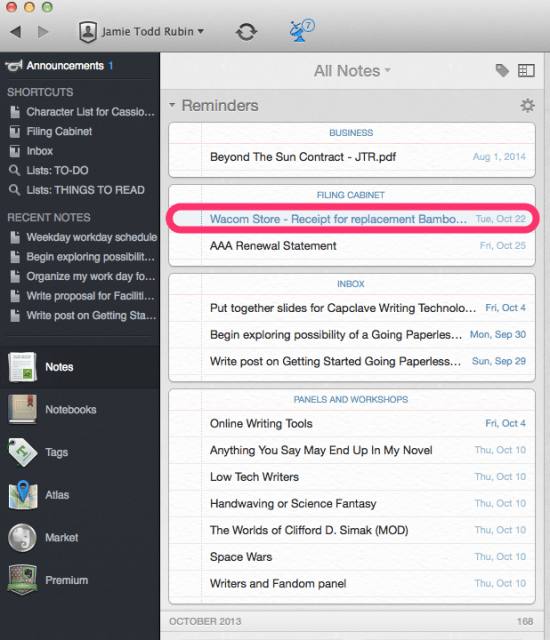
 RSS - Posts
RSS - Posts
I just use Evernote in this scenario to save the email or a scanned copy of the order confirmation or invoice.
I find a dedicated multi-platform apps like Junecloud’s Delivery Status or Amazon, UPS and FedEx’s own apps to track the shipment. Not only they help me remember what’s coming, but also report exceptions and give me a direct access to requests to hold, re-route or re-schedule the package.
Great idea! I’ve just started using EN to keep track of when I need to schedule annual vet appts for my animals. With a cat, a dog and two horses it can be a lot to remember but not the reminders will keep me on track for next year.