Over the years, I have become a big-proponent of two aspects of software: (1) That it is entirely web-based; (2) that it is as distraction-free as possible.
The first item has been an interesting transition. I used to like the secure feeling I got using a piece of software I installed on my laptop. But now, the fact that I actually have to install something on my laptop in order to use it seems quaint. I have, for instance, been using Google Docs almost exclusively for all of my writing over the past 2 years, and I love that I don’t have to install anything. I love that the experience is the same regardless of what computer I am using. I love the that updates are automatic since the application runs in the cloud.
More recently, I have been looking for software that does a good job of getting out of my way. Eliminating distractions is a key part of this. Outside of email, the two applications I use most are Google Docs and Evernote. Google Docs has an excellent distraction-free mode. And recently, Evernote introduced a revamped web application that is distraction-free. I like it so much that I’ve almost given up the thick client for the web application.
Distraction-free Evernote
Here is what distraction-free Evernote looks like when I use it on the web:
I can just start typing my note, or drag a file onto the note if I want to attach something. Despite the clean, distraction-free screen, there is a still a lot of core functionality available when creating or editing a note.
As I type, Evernote is saving what I type so that nothing is lost. You can see this at the bottom-right of the browser window. I green checkmark indicates that the document is saved. While typing, a circle rotates around the checkmark indicating that what you are typing is being saved.
And while there isn’t much else on the screen other than the note, there are still a rich set of features available. I can easily tag my notes, or refile them to another notebook. I can set reminders, or share the note, all from the simple screen.
Formatting the note
The distraction-free mode makes it easy to format the text of the note. If you hover over the small toolbar to the right of the note text, it expands into several icons that allows you to do some basic formatting like add lists, indent text, add a checkbox or a table, or even an attachment.
Even better in my opinion, is the Medium-like feature that Evernote has introduced for formatting text fonts, and styles. You simply highlight the text that you want to format, and a popup format bar appears that lets you apply the formatting you want:
Distraction-free searching
In addition to providing an elegant, distraction-free interface for capturing notes, the new Evernote for the web provides an equally elegant distraction-free interface for searching. Clicking on the search icon presents a simple search screen:
All of my saved searches appear in case I want to use those. But I can type anything in the “search notes” field to search all of my notes. It can be a simple search, for instance, searching for the term “analog”:
or it can be a more advanced search, using Evernote’s sophisticated search grammar:
Other distraction-free features
Many of Evernote’s other features are implemented in elegant, distraction-free ways in the new web client. Work Chat is available for those who share notes and associate discussions with them. Your Shortcuts list is available as a nice little pop-out when you click the Favorites icon:
Notebooks and tags are also available as pop-outs, making it easy to search for particular notebook or tag:
A few things are not yet available
There are a few things that I can’t do in the web client that I can do in the thick client. The most obvious one, to me, is the ability to add inline images to my note. I can easily drag files to the note as attachments, but I haven’t yet found a way to drag an image to the note and have it appear in-line the way I can do in the full client.
I also can’t change the create date of the note in the web client, something I do often after scanning in a document to ensure that the create date of the note matches the date of the document for easy date-searching.
Of course, I do have the full client installed, and can perform both of these tasks in the full client as needed, but it would be nice to see them incorporated into the web client.
How I’ve been using the web client
I started using the distraction-free web client in January, and haven’t looked back. I keep a tab open to Evernote in my browser, so that I have easy access to my notes, and to creating a new note when I need one. I’ve been using it for meeting notes, for logging various software development processes, for capturing notes from phone conversations. I like it so much that I’ve been looking for excuses to use it.
Of course, not everyone is comfortable with the web client, and that’s fine. You have to use what works best for you. But if Evernote managed to add just a few more features to the web client, I’d stop using the thick client entirely. (Although I’d still keep it around as it is useful in automating monthly backups of my Evernote data.)
If you have a suggestion for a future Going Paperless post, let me know. Send it to me at feedback [at] jamietoddrubin.com. As always, this post and all of my Going Paperless posts is also available on Pinterest.
Previous post: Managing Social Media Profiles with Evernote and TextExpander.
Enjoy these posts? – Tell a friend
Recommending readers is one of the highest compliments you can pay to a writer. If you enjoy what you read here, or you find the posts useful, tell a friend! Find me online here:
Twitter | Facebook | Google+ | Reddit | Blog | RSS
Or use one of the share buttons below. Thanks for reading!



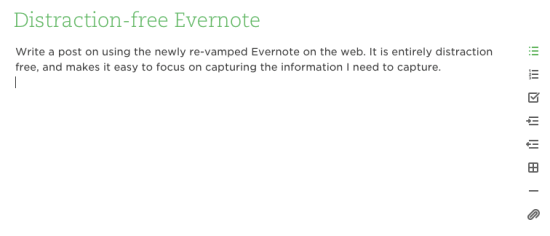






 RSS - Posts
RSS - Posts
Nicely said, Jamie! I run Linux (Ubuntu) as my operating system and exclusively rely on the web version of Evernote. It is clean, quick, and easy to use. I prefer it to the desktop (Windows) version.
Like you, I do keep it installed on my Windows machine (which is very rarely used) to manage backups and a few other small tasks that are not yet available in the web client.
It is my hope that one day soon, the Evernote powers-that-be will devote all their energy to making the web client a fully functional version that allows us all to do everything we like and need. Honestly, I haven’t missed the few features that the web client doesn’t have the ability to accomplish…yet.
Good post. I must give the new web version another look. It gets a lot of criticism on the Evernote discussion boards, but I do like the minimalist style of it.
You mention a couple of drawbacks, but how does it work about with scanning into Evernote? I think I will still need to use the desktop Mac version for scanning in docs.
I have used Scannable on my phone for inputting a few docs, which is really quick and easy to use. However, I’ve not yet done a serious comparison between Scannable and my flatbed. I suspect my flatbed will be superior for docs/images which need to be of a higher resolution. Have you an opinion on Scannable?
Any difference in speed? When I boot up the Evernote thick client on my pc or iOS device, there’s always a lag while it syncs. The pc-client is particularly slow.
Probably related to lack of in-line image support, I also do not see a way to annotate images using the web interface.
Cool beta? C’mon, it’s totally crazy update!
What about tags three?
And a lot of features described by angry users in comments to https://blog.evernote.com/blog/2014/10/02/new-beautiful-evernote-web/
It’s not writing tool, but collecting…
Gotta admit that the distraction-free writing and minimalist design of the Evernote web interface is fantastic. I’m slowly transitioning away from the desktop app in favor of the browser version.
You might want to clarify for any inexperienced Evernote or any other “working directly in cloud” services and software the concept of how Syncing works. And why working directly in the Web app Syncs continously to the Server, where Client/Platform/Device specific apps don’t.
I suggest this because we see a lot of new and/or inexperienced users at the Evernote forum that really do not understand the difference between Client and Web apps, or even that all Syncing is to or from the Servers, and not from device to device.
Just a thought.
What you call distraction-free, I call dumbed down, in keeping with recent trends where providers and developers get to do all the configuration/etc choosing instead of the user. Nautilus file browser is another example. I like to retain the functionality and have it all right in front of me, not buried or just eliminated. This is just “new for new’s sake”, not “new and practical”. I will commend Evernote on at least keeping the “classic” option available instead of engineering it completely away, but it took a few dozen clicks to make “beta” go away and stay away.
Ivan, yeah I get it. It really depends on individual needs. For basic notetaking, I don’t need the full functionality, and I like the feel of the web application. Your mileage may vary.
When it first came out, I was extremely critical of the Web Beta. You can read about it here . It was lacking a LOT of stuff in October, but to Evernote’s credit they made it a beta instead of releasing it and saying, “This is it now, enjoy.” The company has had some fairly harsh criticism on the forums for botched releases. The way they have handled the Web Beta is great. It’s extremely easy to switch back and forth between web versions and they’re updating it almost every week.
Over the past few months, I’ve come to appreciate the new version a lot more. Evernote has recently been marketing its tool around 4 very basic concepts (write, find, collect, present). I think they’ve nailed writing in the new version, but not so much for find. The search is great and works well but the information density is a problem for me. Sometimes the app is just TOO barren. Seeing only a few notes on the screen at a time isn’t really helpful when you’re in find mode.
I love the web client for writing. I would love to have a distraction free mode on the OSX Client. And I would love to have type writer scrolling mode in both versions.